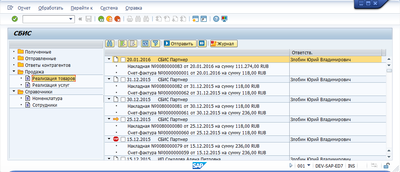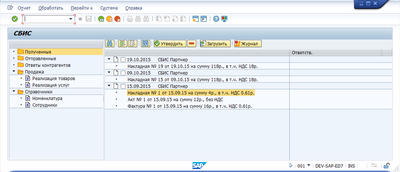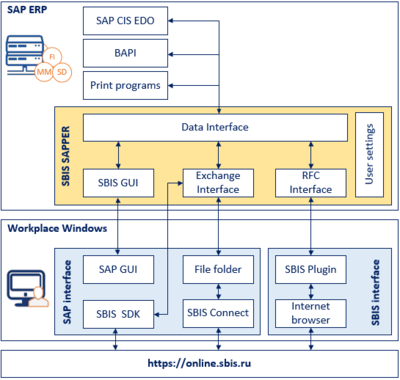SBIS SAPPER - integration module for SAP — различия между версиями
| Строка 89: | Строка 89: | ||
= System architecture = | = System architecture = | ||
(Pic.below) The scheme of logical and software architecture | (Pic.below) The scheme of logical and software architecture | ||
| − | [[Файл: | + | [[Файл:AddonSbisForSAPscheme2.png|400px|thumb|right|System architecture]] |
Версия 10:02, 13 декабря 2016
Содержание
[убрать]General information
SBIS SAPPER is an integration module for SAP for the exchange of legal electronic documents via SBIS system.
SBIS SAPPER can:
- send any XML electronic documents package from SAP;
- check the status of sent electronic documents;
- review and process incoming electronic documents;
- create SAP electronic documents using SBIS incoming electronic documents.
Sending a document
Sending a document via SAP interface
SBIS SAPPER contains ABAP program \SBIS\SAPPER with the help of which user can work with electronic documents via SAP interface.
User scenario (ideally, only two clicks):
- start the program
- select the document package type
- check the document packages to send
- click “Send”
Optional settings:
- document packages alternatives and their contents;
- document appearance (visualization);
- data acquisition method: printing program/ XML from Invoice Journal Russia / BAPI;
- shipping method: SDK, SBIS Connect, API, solution architecture allows sending via any EDM operator.
How it works:
You may set up the whole SBIS SAPPER menu without a change in ABAP code. Sales menu items describe options of document packages to send. Each item in this section describes the contents of a specific document package type. When user selects a menu item in Sales section, SBIS SAPPER receives a document list request from module settings and runs it. The request is written in a proper way to collect the relevant documents. As a result, user will see a list of packaged documents in the screen (for example, TORG-12 and tax invoice).
When you open a document package card (double click) or click to send, SBIS SAPPER calls a usual print program for each document package in electronic document generation mode.
Further, on the basis of the printing programs calculated data and mapping tables, it generates XML files of required formats. After the document package generation, it connects to SBIS COM object and sends and signs the documents (there are signature and no signature options).
This method works at any SAP with all types of documents and reports (does not depend on Invoice Journal functionality from Russian Add-on).
Sending via SBIS interface
If you use confirmations in SBIS (for example, incoming documents), then it will be more convenient for you to upload SAP documents from SBIS interface. The same for sending documents. It’s enough to click “upload to SAP” (or from SAP) when you work in SBIS, then the situation goes the same way as if you were working in SAP.
How it works:
Your browser connects to SBIS Plugin installed on user's computer via WebSocket. SBIS Plugin converts the request into appropriate RFC formats and calls them.
Sending via Invoice Journal (Russia)
/SBIS/EJOURNAL package as a part of SBIS SAPPER is designed to work with Invoice Journal of SAP Russian Add-on. Additionally, it provides with a program that allows sending of document packages, generated of standard journal entries, in three clicks. Specially made for standard functionality followers. This functionality is limited by options and defaults of Invoice Journal.
FAQ
Question: Some employees don’t have to see all documents of a special type, so is it possible to hide the documents out of his responsibility area?
Answer: Yes, possible, a list of documents is built with a simple request from settings table, you can modify it due to your specifications.
Document upload
Upload via SAP GUI
SBIS SAPPER interface has a section “Received”, where you may see all documents that user usually sees in “Incoming” section of his SBIS account. You can create a SAP document on basis of the incoming electronic document. Usually, the purchase order is created on the basis of the packing list, and the incoming invoice is created on the basis of work completion act or tax invoice.
User scenario:
- Start the program
- User can see a list of available incoming documents (limitations are set in SBIS account);
- User can perform an available action to see any document (accept/reject by default);
- User clicks on the right mouse button in the document card and sees a list of download options.
- User selects an option. He sees the download settings window, information input which is absent in the XML, e.g. the plant, and item mapping table.
- User clicks “Download” and can see the SAP document filled data.
Configuration options:
- You can set several options for uploading to SAP to each electronic document type, e.g. TORG-12 is possible to upload either as an application or a packing list.
- It’s possible to use two ways of uploading: BAPI and batch input (for changed forms).
How it works:
When you select an upload method, SAPPER serializes XML into SAP according to the settings and fills in additional parameters input box. SAPPER uses the item mapping table to search for the corresponding SAP material for each product/service. SAPPER saves the entered data according to the item numbers after clicking “Download” in the additional load options window. Then, SAPPER forms BAPI structure in accordance with settings table and calls it. In case of batch input, SAPPER generates sequence and executes it. At the end SAPPER opens the card of the created document.
System architecture
(Pic.below) The scheme of logical and software architecture